Dear Customer,
To use the Expatriate Management System (EMS) to its fullest and enable yourself to upload the required documents please follow the following steps to set up your Internet Explorer.
Users who do not set up their Internet Explorer to the settings below, they will not be able to upload the required documents through EMS. and will get an error message (Image 1)
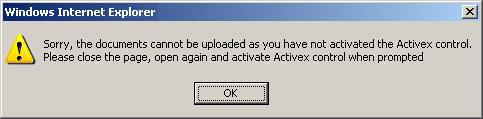
Image 1
WARNING: Adding untrusted websites to your trusted websites list could harm and put your computer at risk. Only add trusted websites to your trusted websites list.
How to set up Internet Explorer:
Note: LMRA suggests users to access EMS using Microsoft Internet Explorer
Start Internet Explorer and open the "Internet Options" From the Menu Tools > Internet Options (Image 2)
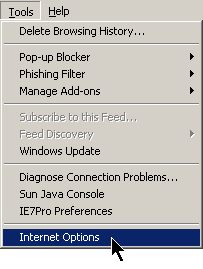
Image 2
- In the "Internet Options" window, open the "Settings" Tab (Image 3)
- Click on the "Trusted sites" icon
- Click on the "Sites" button
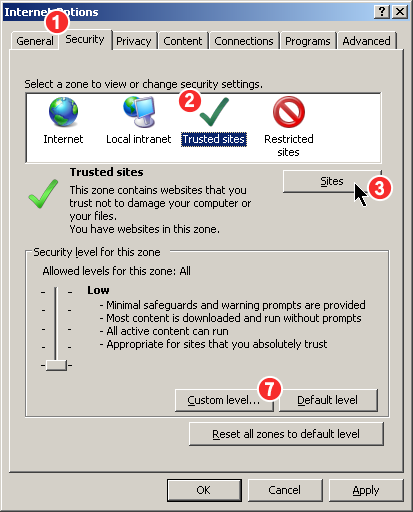
Image 3 - In the "Trusted sites" window type in "https://www.lmra.gov.bh" in the "Add this website to the zone" textbox (Image 4)
- Click "Add" button, and the site will be added to the "Websites" list
- Click "Close" Button
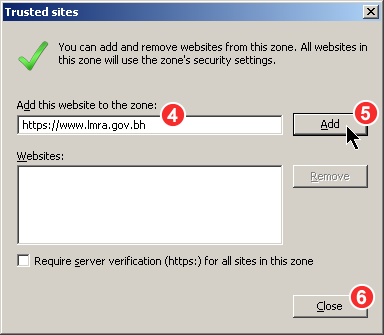
Image 4 - This will take you back to the "Internet Options" window, click on the "Custom level" button (Image 2)
- In the "Security Settings" window, look for the "ActiveX" settings and choose Enable for "Initialize and script ActiveX controls not marked as safe for scripting" (Image 5)
Quick Tip: You can reset the security setting to low, by choosing "Low" from the reset custom settings droplist and click on "Reset" button. Then just simpilly enable it for "Initialize and script ActiveX controls not marked as safe for scripting"
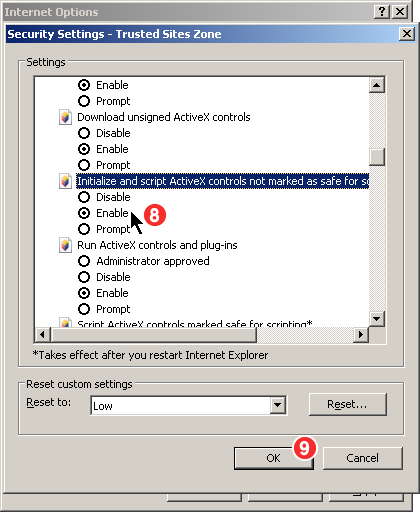
Image 5 - Click the "OK" button
- A warning popup should appear, Click "Yes" button (Image 6)
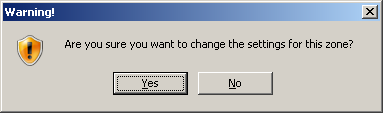
Image 6 - In the "Internet Options" window, click "OK" button